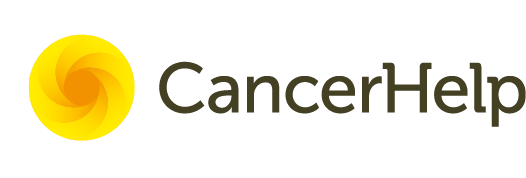Accessibility
Change Text Size
We recommend using your browser settings to change the text size or zoom for our website. You may already be familiar with how to achieve this but as each browser is slightly different we have listed some below:-
Internet Explorer 7: Select the ‘View’ menu, then one of the options under ‘Text Size’ or alternatively zoom in or out using (ctrl + +) or (ctrl + -).
Mozilla Firefox: Select the ‘View’ menu, then ‘Text Size’, then select Increase, Decrease or Normal or alternatively zoom in or out using (ctrl + +) or (ctrl + -).
Netscape: Select the ‘View’ menu, then one of the ‘Text Zoom’ options.
Opera: Select the ‘View’ menu, then one of the ‘Zoom’ percentage options or alternatively using (+) or (-).
Safari: Select the ‘View’ menu, then ‘make text bigger’ (ctrl + +) or ‘make text smaller’ (ctrl + -).
Chrome: Select the ‘View’ menu, then ‘Zoom In’ (ctrl + +) or ‘Zoom Out’ (ctrl + -).
If you use a browser which is not mentioned please consult its help contents and look for similar options.